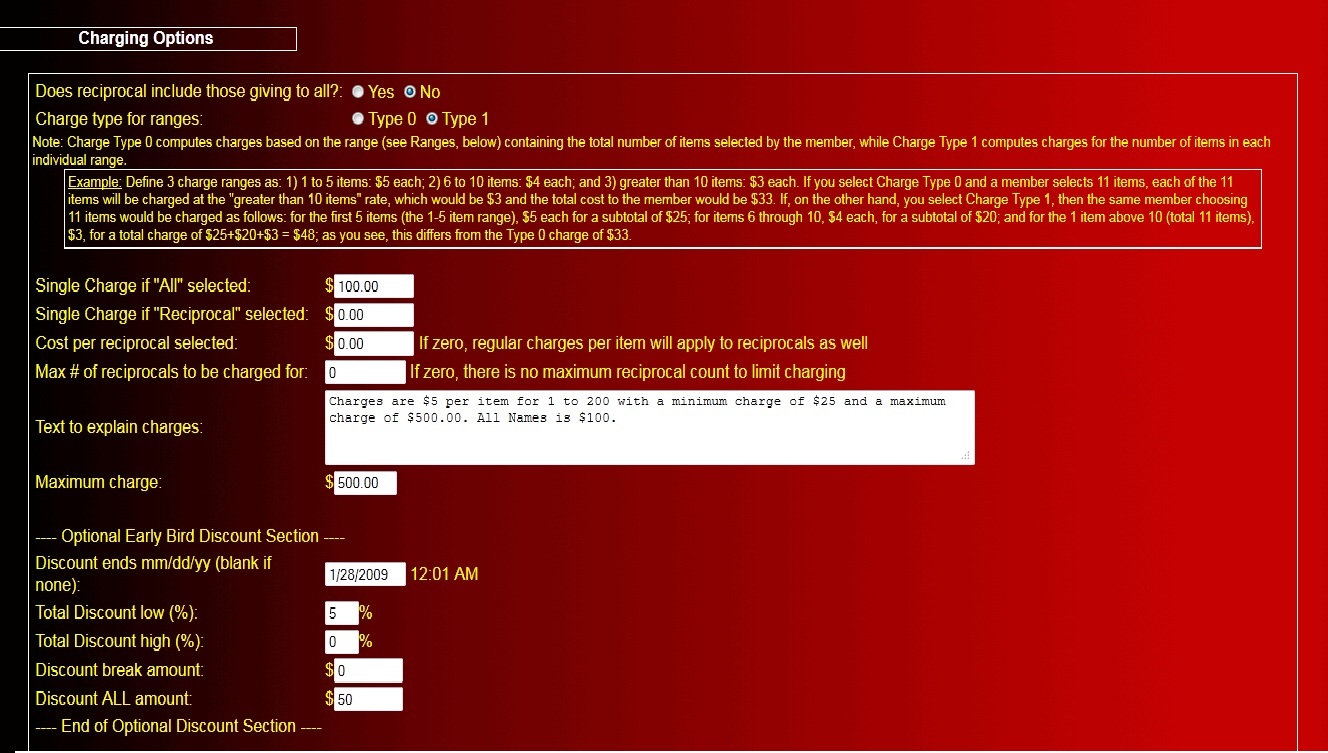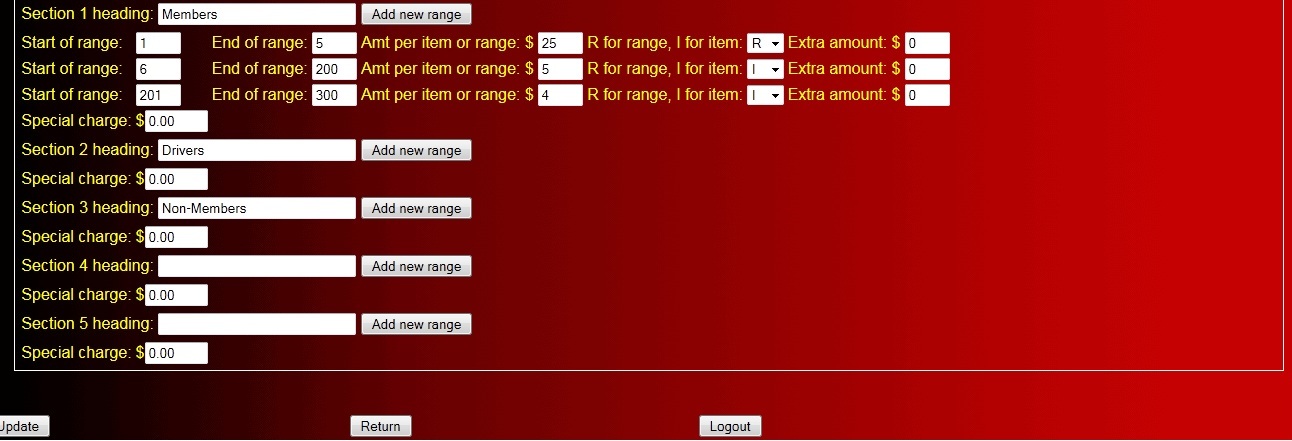Explanation of Charge Settings - click here for an image of the charge window
The Compugene Online Round Robin system provides you with a wide range of charging
options to select from,
so it is important to plan in advance as to exactly how you want to structure the charges for your Round Robin.
For example, you can have minimum charges, maximum charges, per-name selected charges, and even different charges for
different types of members that you set up, where a type could be one category of your members, such as Teachers,
Parents, and Administrators.
There are two different methods for overall charging and, additionally, within each method there are two ways to
charge on each range, where a range is defined as a starting number of selections, an ending number of selections and a
charge amount for that range.
Overall Charging
The overall charging methods are type 0 and type 1 and the method you wish to use is selected in the
Charge Type for Ranges option setting (see below for more information about this field).
Note that the overall charging method that you select will apply for all ranges and all sections
that you define.
Type 0 overall charging method computes charges based on the range containing the
total number of items selected by the member.
For example, define 3 charge ranges as: 1) 1 to 5 items: $5 each; 2) 6 to 10 items: $4 each;
and 3) greater than 10 items: $3 each. If your setting is to use Charge Type 0 and a member
selects 11 items, each of the 11 items will be charged at the "greater than 10 items"
rate, which would be $3 and the total cost to the member would be $33.
Type 1 overall charging method computes charges for the number of items in each
individual range. This is a step-charging method.
Using the same example as for Type 0, above, define 3 charge ranges as: 1) 1 to 5 items: $5 each;
2) 6 to 10 items: $4 each; and 3) greater than 10 items: $3 each. If you select
Charge Type 0 and a member selects 11 items, each of the 11 items will be charged
at the "greater than 10 items" rate, which would be $3 and the total cost to
the member would be $33. If, on the other hand, you select Charge Type 1,
then the same member choosing 11 items would be charged as follows: for the first 5
items (the 1-5 item range), $5 each for a subtotal of $25; for items 6 through 10,
$4 each, for a subtotal of $20; and for the 1 item above 10 (total 11 items), $3,
for a total charge of $25+$20+$3 = $48; as you see,
this differs from the Type 0 charge of $33.
Range Charging
For a range, there are two ways to charge for selections in that range, type I or type R. Type I means that if a
user selects the number of items within that range, then the range charge is applied to each item within the range.
Type R means that if a user selects the number of items within that range, then the range charge is applied once for
all the items in that range. This technique can be used to create a minimum amount that a participant can incur.
For example, if you want to have a minimum charge of $25, create a range from 1 to 12 selections, give the range a
charge of $25 and set the range type to R. Also, create an additional range, such as 13 to 400 selections with
a charge of $2 and a range type of I. Thus, a member that selects 1 member to give to or a member that selects
9 members to give to will both be charged the same amount, $25, since the first range has a range type or R.
Any number of members selected above 12 would be charged at $2 times
the number of members selected, since the 2nd range has a range type of I, which would be from $26 and up.
Explanation of Fields to Set on the Charge Options Window
Does Reciprocal include those giving to
all?
If you set this to Yes, this means that if member A has
selected to give to all and member B has selected Recip and member
B has not already selected member A, then the reciprocal
calculation process will add member A to member B's selection list.
If you set this to No, then if member A has selected to give
to all and member B has selected Recip and member B has not already
selected member A, member A will NOT automatically be added to
member B's selection list.
Most installations set this value to No.
Charge Type for Ranges
You can select from one of two methods to charge for each range.
Type 0 computes charges based on the range containing the
total number of items selected by the member.
Type 1 computes charges for the number of items in each
individual range.
Example:Say you set up 3 charge ranges as follows:
Range 1: 1 to 5 items, $5 each;
Range 2: 6 to 10 items, $4 each;
Range 3: greater than 10 items, $3 each.
If you select Charge Type 0 and a member selects 11 items, each of
the 11 items will be charged at the "greater than 10 items" rate,
which would be $3 and the total cost to the member would be
$33.
If, on the other hand, you select Charge Type 1, then the same
member choosing 11 items would be charged as follows: for the first
5 items (the 1-5 item range), $5 each for a subtotal of $25; for
items 6 through 10, $4 each, for a subtotal of $20; and for the 1
item above 10 (total 11 items), $3, for a total charge of
$25+$20+$3 = $48; as you see, this differs from the Type 0 charge
of $33.
Single Charge if All Selected
You can enter a single amount to charge if a member selects All,
which indicates he wants to select all other members as his
selection for the round robin.
Single Charge if Reciprocal Selected
You can enter a single amount to charge if the member chooses the
Recip option. The recip option means: if member A selects the recip
option and member B chooses member A in his selection list but
member A did not choose member B in his list, the reciprocal option
will cause member B to be automatically added to member A's
selection list.
Cost per Reciprocal Selected
You can enter an additional charge that will computed for each
member by multiplying the number of reciprocals added to the
member's selection list (if any) by this charge. If this charge is
zero, regular charges per item will apply to reciprocals as
well.
Max # of reciprocals to be charged for
If specified, this is the maximum number of reciprocals that a
member can be charged for. If zero, there is no maximum reciprocal
count to limit charging.
Text to Explain Charges
You can enter text here that will explain how you are charging and
this text will appear at the top of each member's selection
window.
Maximum Charge
You can specify a maximum charge, so that regardless of what a
member's computed charge would be based on a member's selections,
if the maximum amount is smaller than the computed charge, the
maximum amount would replace the computed charge.
Optional Early Bird Discount Section
Discount ends mm/dd/yy (blank if none)
If you would like to enable early bird discounting, then fill in
this field with the date that early discounting will end. Some
organizations use this feature to encourage members to make their
selections early. If this field is blank, there will be no early
bird discounts.
Total Discount low (%)
This is the discount percent that will be applied to amounts that
are less than the discount break amount, which is specified
below.
Total Discount high (%)
This is the discount percent that will be applied to amounts that
are greater than the discount break amount, which is specified
below.
Discount Break Amount
This is the amount that determines which percent discount the
member will receive if his selections have been made before the
Discount Ends date.
Discount All Amount
This is the amount that will be charged if a member selects All and
his selection is made before the Discount Ends date.
Section Headings and Charge Ranges
Specify the headings (maximum 5) of sections that will appear on
the Round Robin Selection window corresponding to different member
types that you want to separate into different sections; for
example, you can group all Officers together with the heading
"Officers" and regular members under the heading "Members".
If your organization is a school, you could create separate sections for Parents, Teachers, Administrators, etc.
You can
also specify the range of charges or simple charges that a member
would be charged for selecting members under each different
heading. For example, you can charge $3 each to select Officers and
$5 each to select Members.
Section Heading
This is the text of the heading for the indicated section. You can
have from 1 to 5 sections defined. Each section can have up to 8
different charge ranges.
For each range in a section (you can define 1 to 8 ranges per
section):
Start of range
This is the number of selections that starts this range. The
minimum number is 1.
End of range
This is the number of selections that ends this range. The maximum
number would be the number of members that are in your
database.
Amt per item or range
This is the cost for this range. If the R option is selected, then
this cost is applied for the total number of selections in this
range. If the I option is selected, then this cost is multiplied by
the number of selections in this range to determine the cost for
this range.
Example: if a range is defined as 1 to 50 selections and the amt
per item or range is set to $2.00, if a member selects 32 names and
type I is the range type, the total cost for this range for this
member would be $2.00 times 32 = $64.00.
If instead type R is the range type, then the total cost for this
member would be $2.00 (since the member has chosen a number within
the range of 1 to 50 and the range cost is set to $2.00.)
Extra amount
This is an optional extra charge that can be specified for each
range to add a fixed amount to the cost already calculated for that
range for a member.
Special charge
This is an optional extra charge that can be specified for each
section to add a fixed amount to the cost already calculated for
that section for a member. For example, if your two sections are
Teachers and Parents, you might add an additional charge for
anybody selecting a name from the Teachers section.